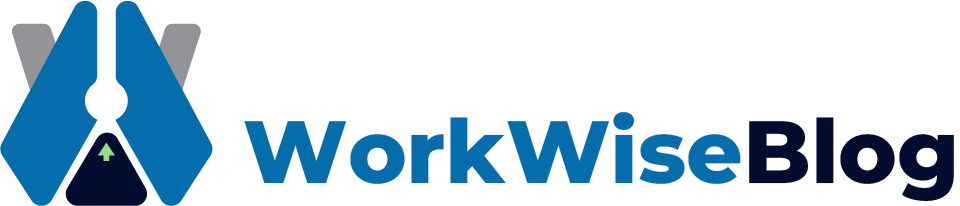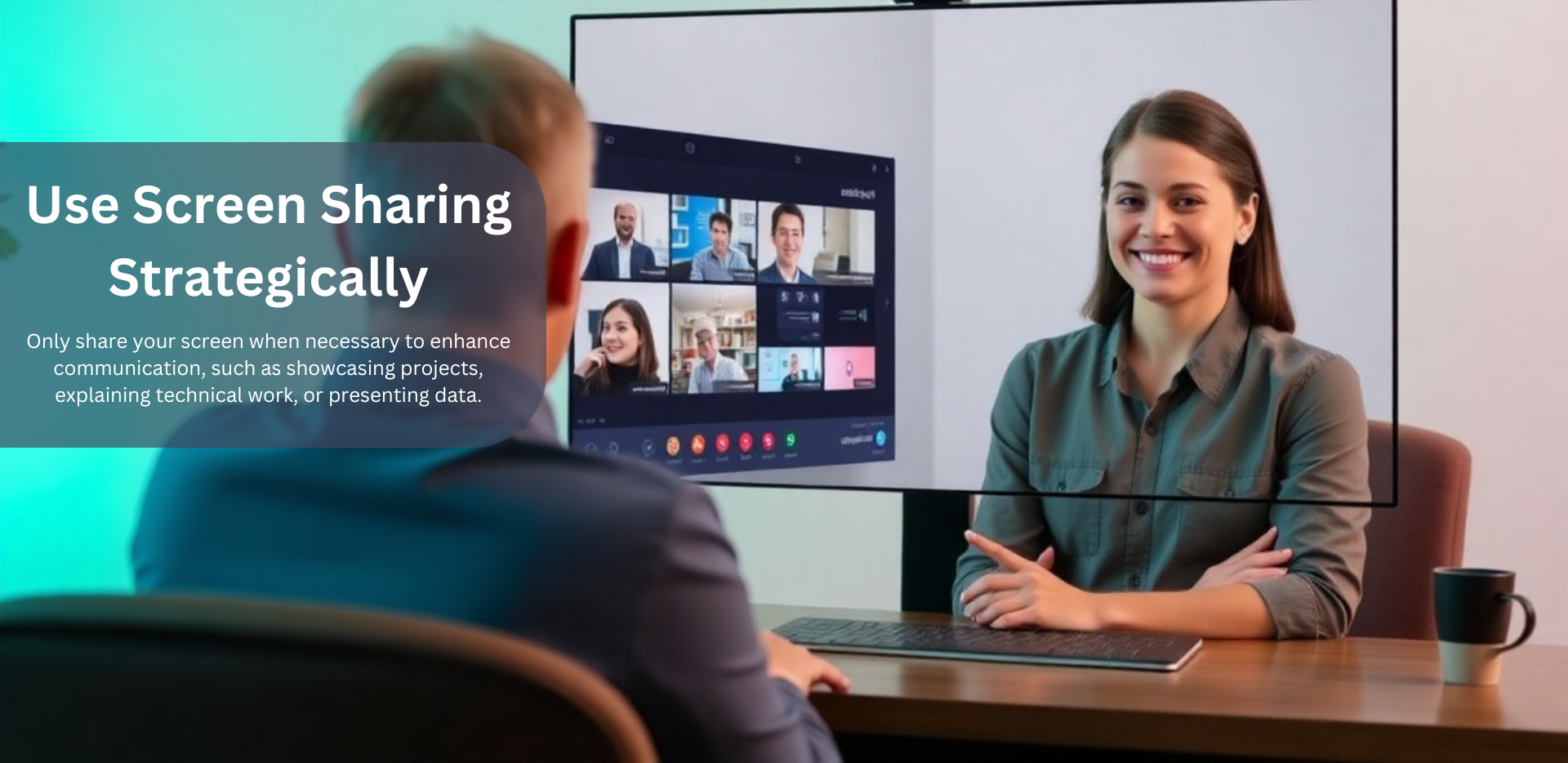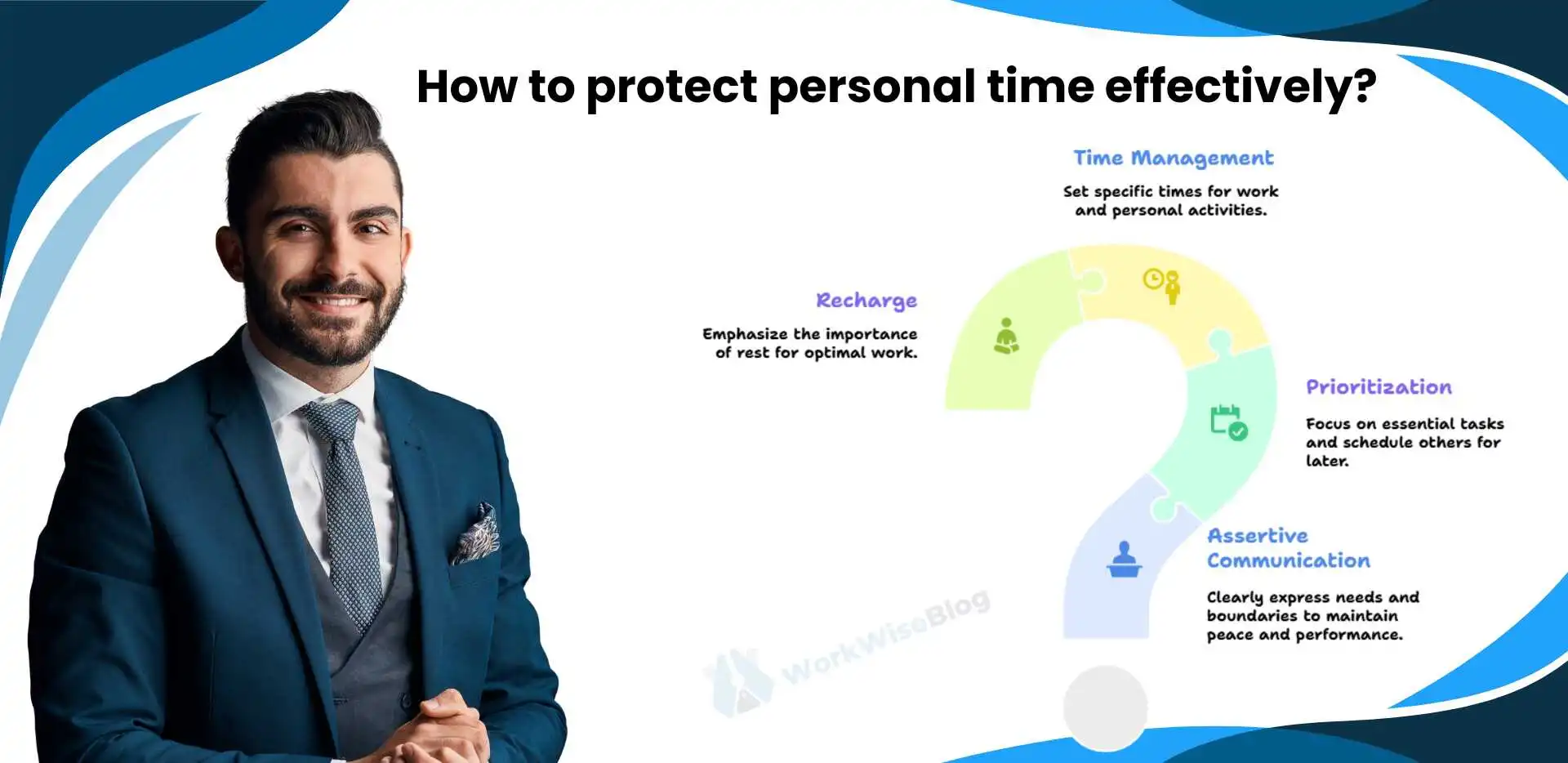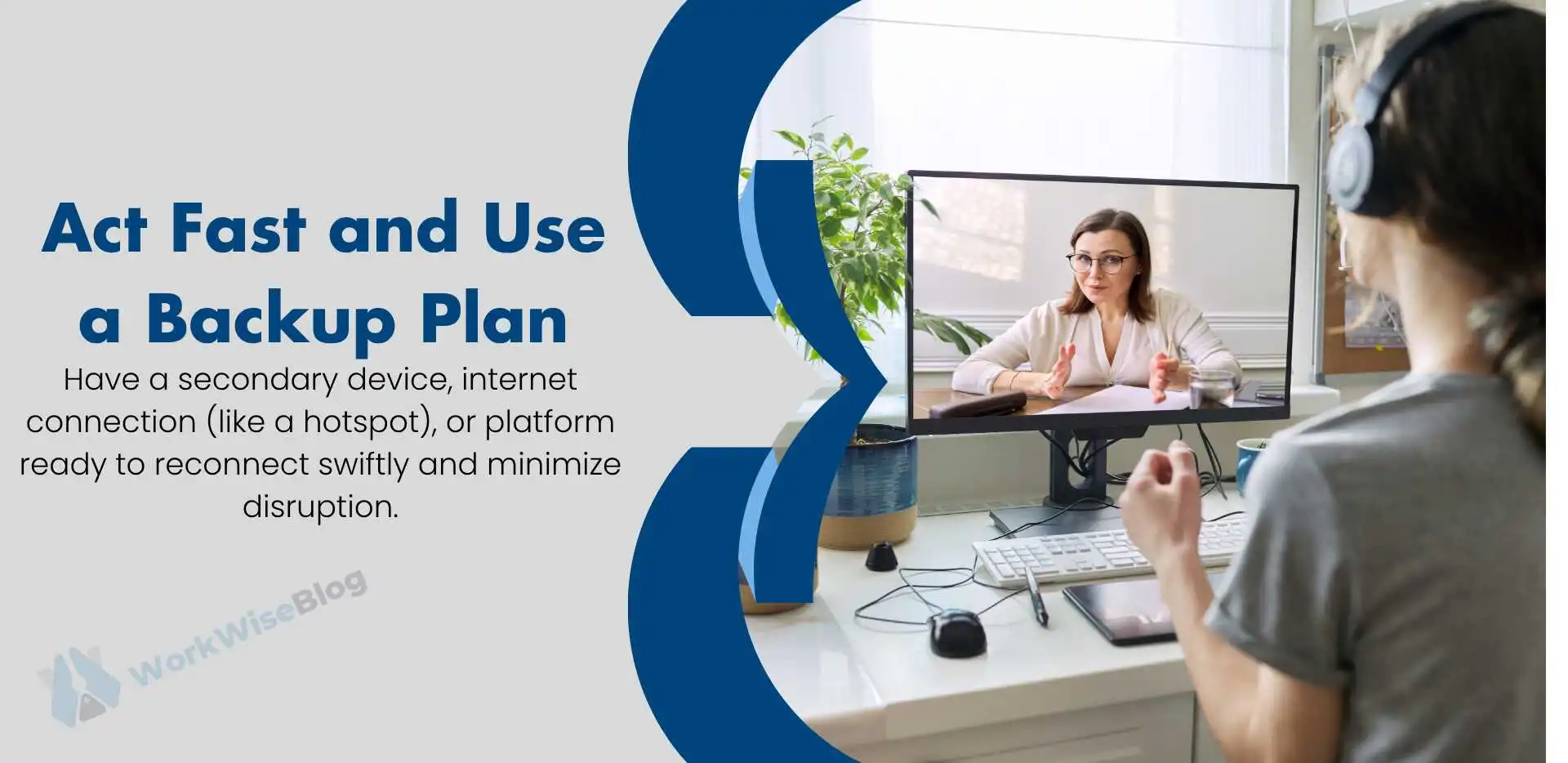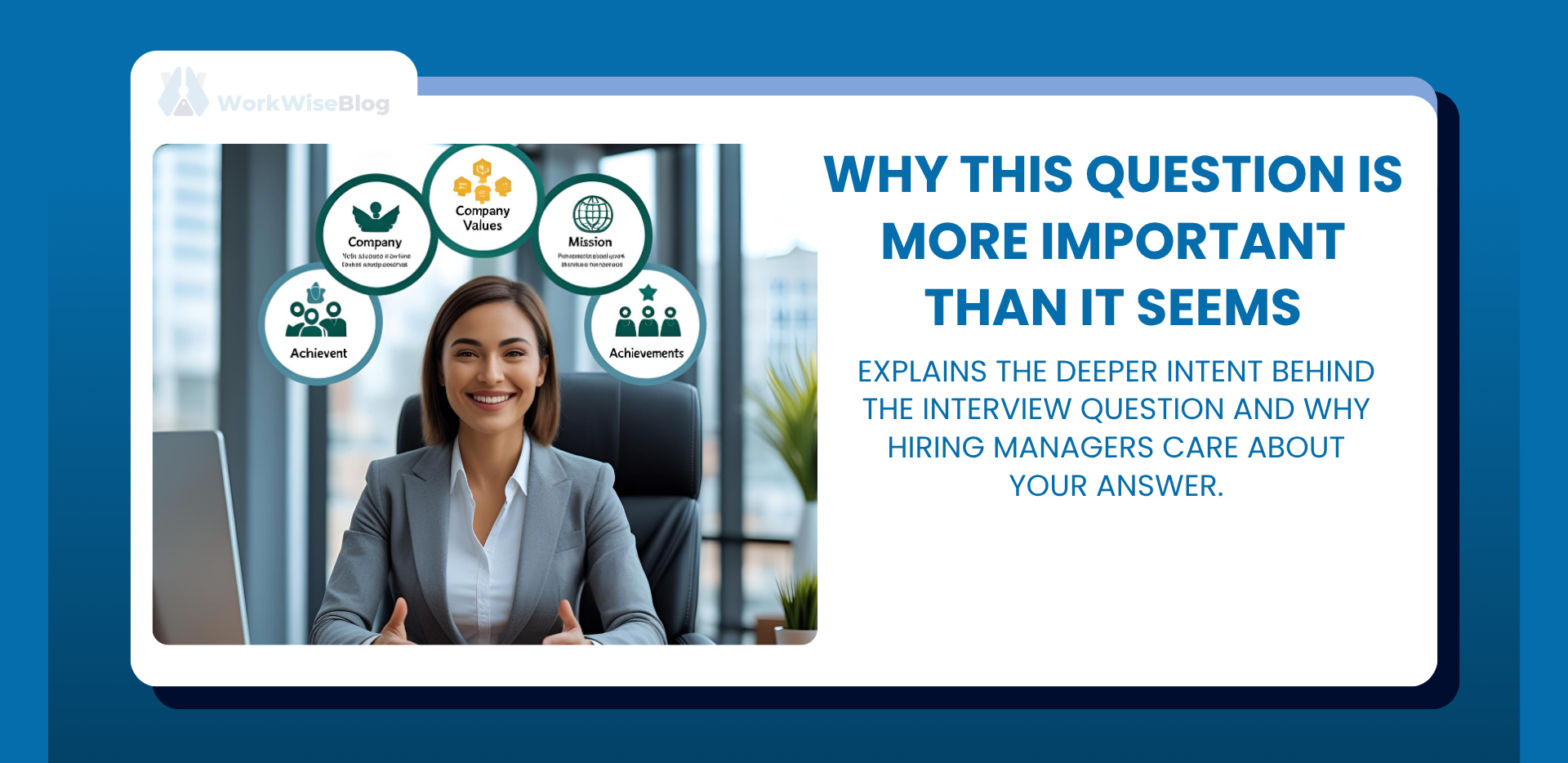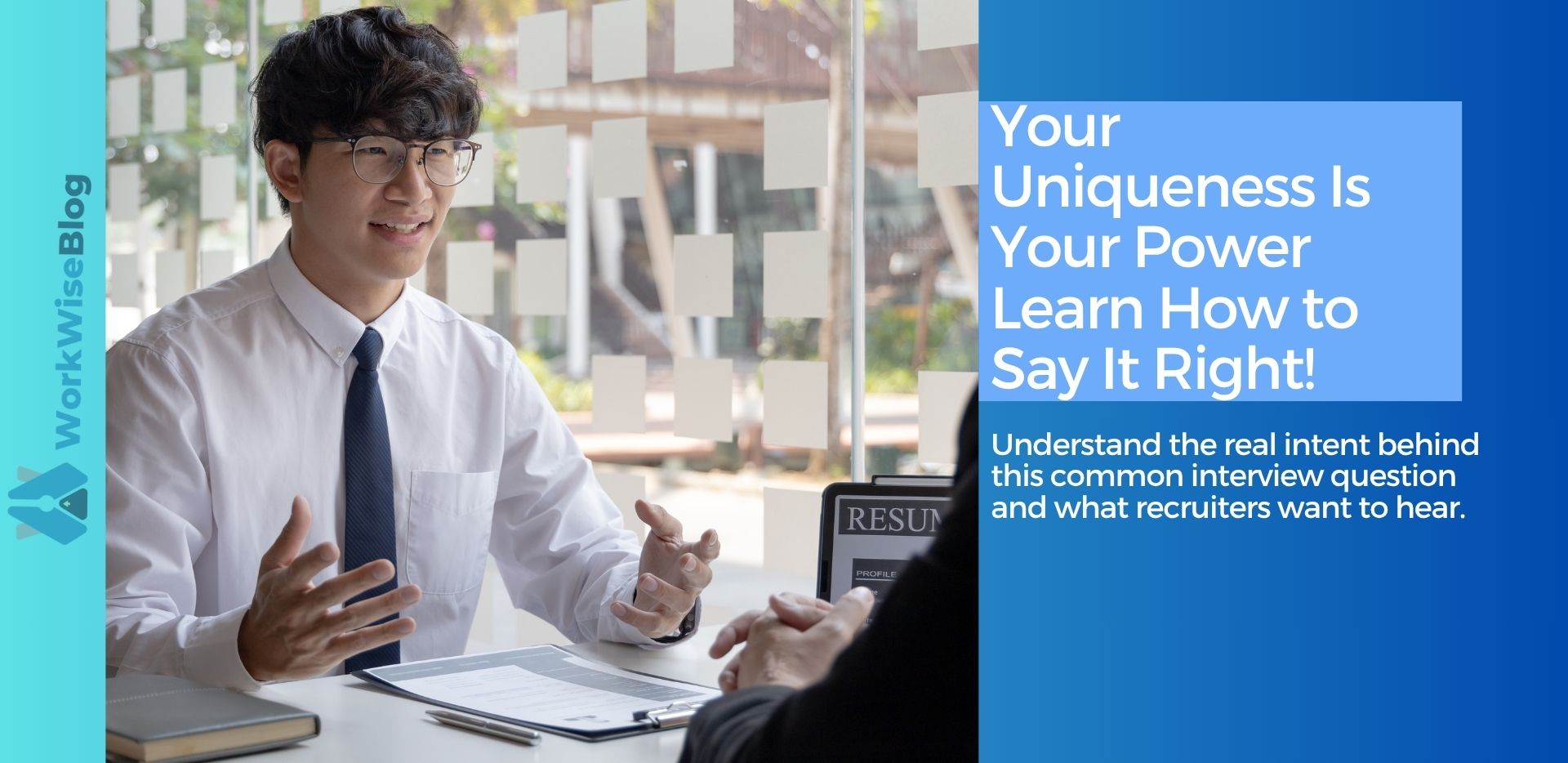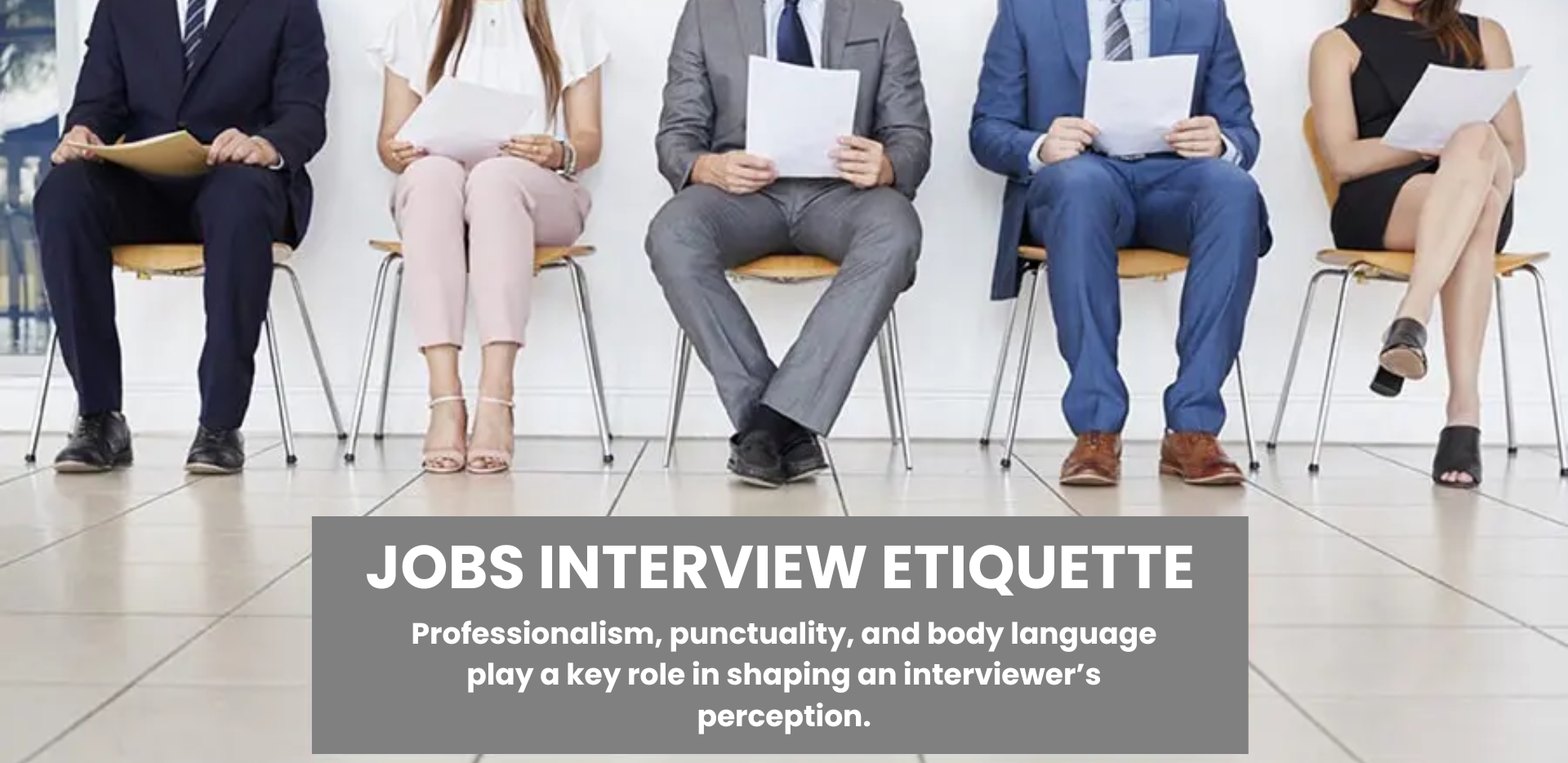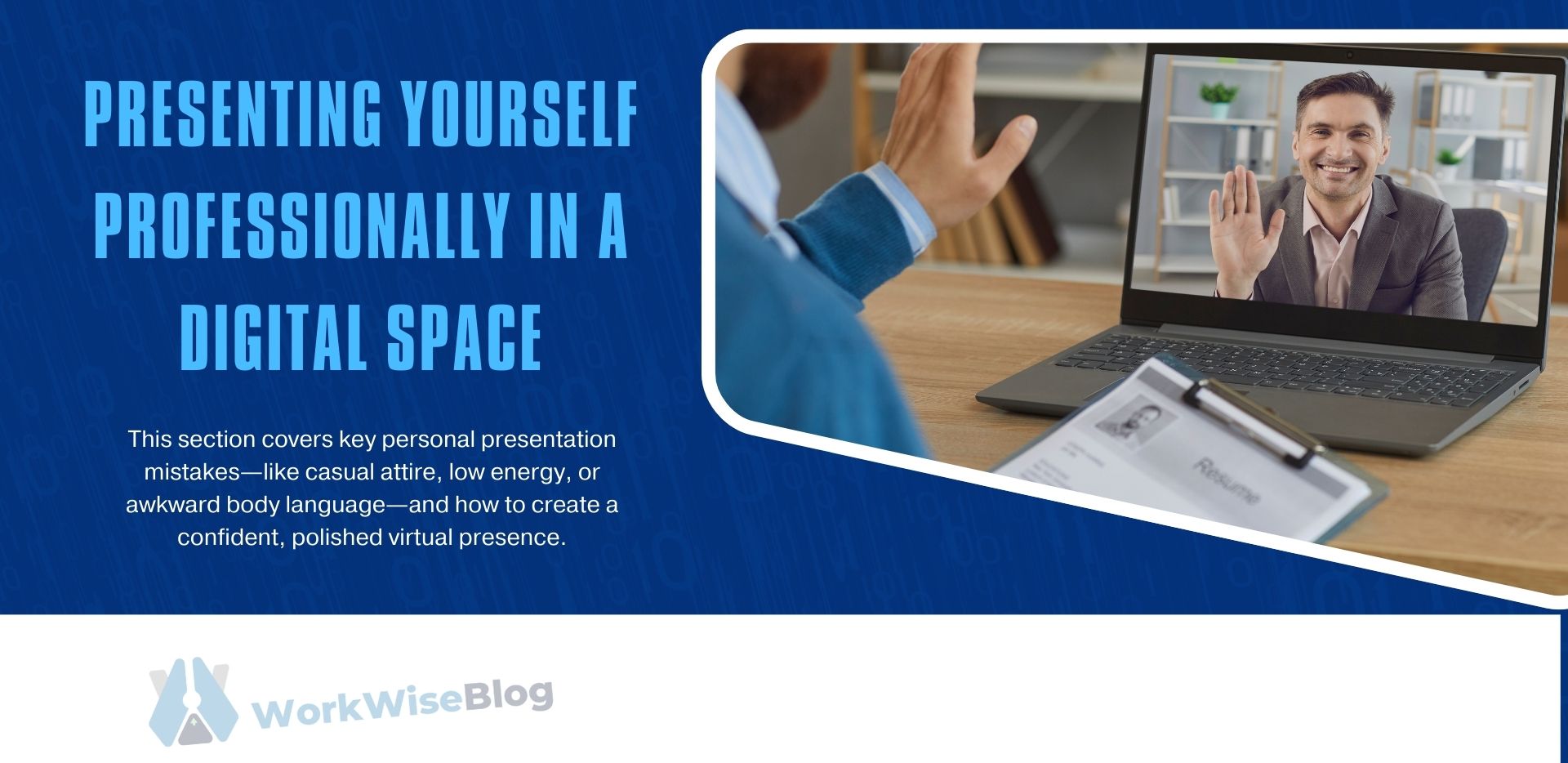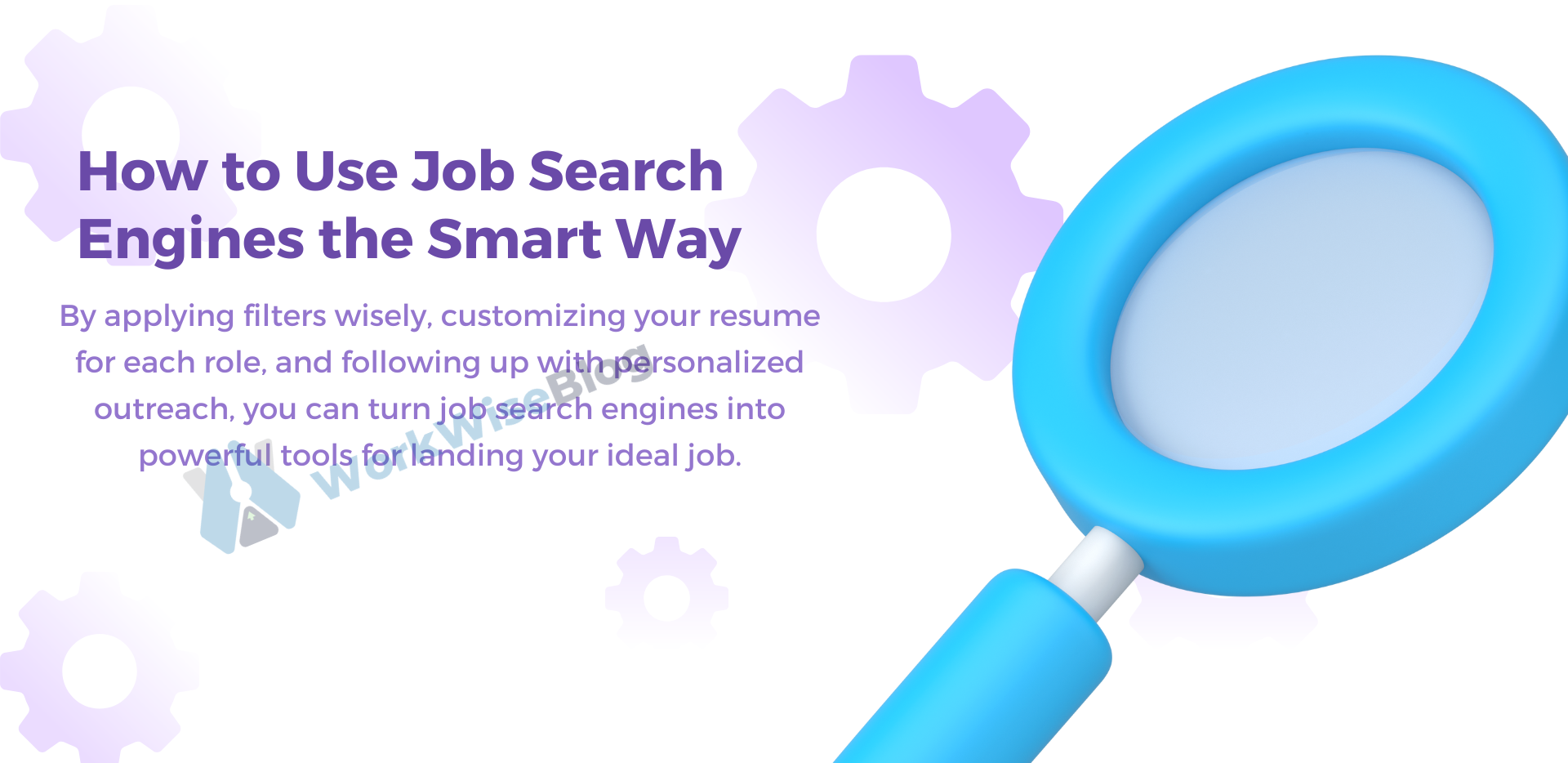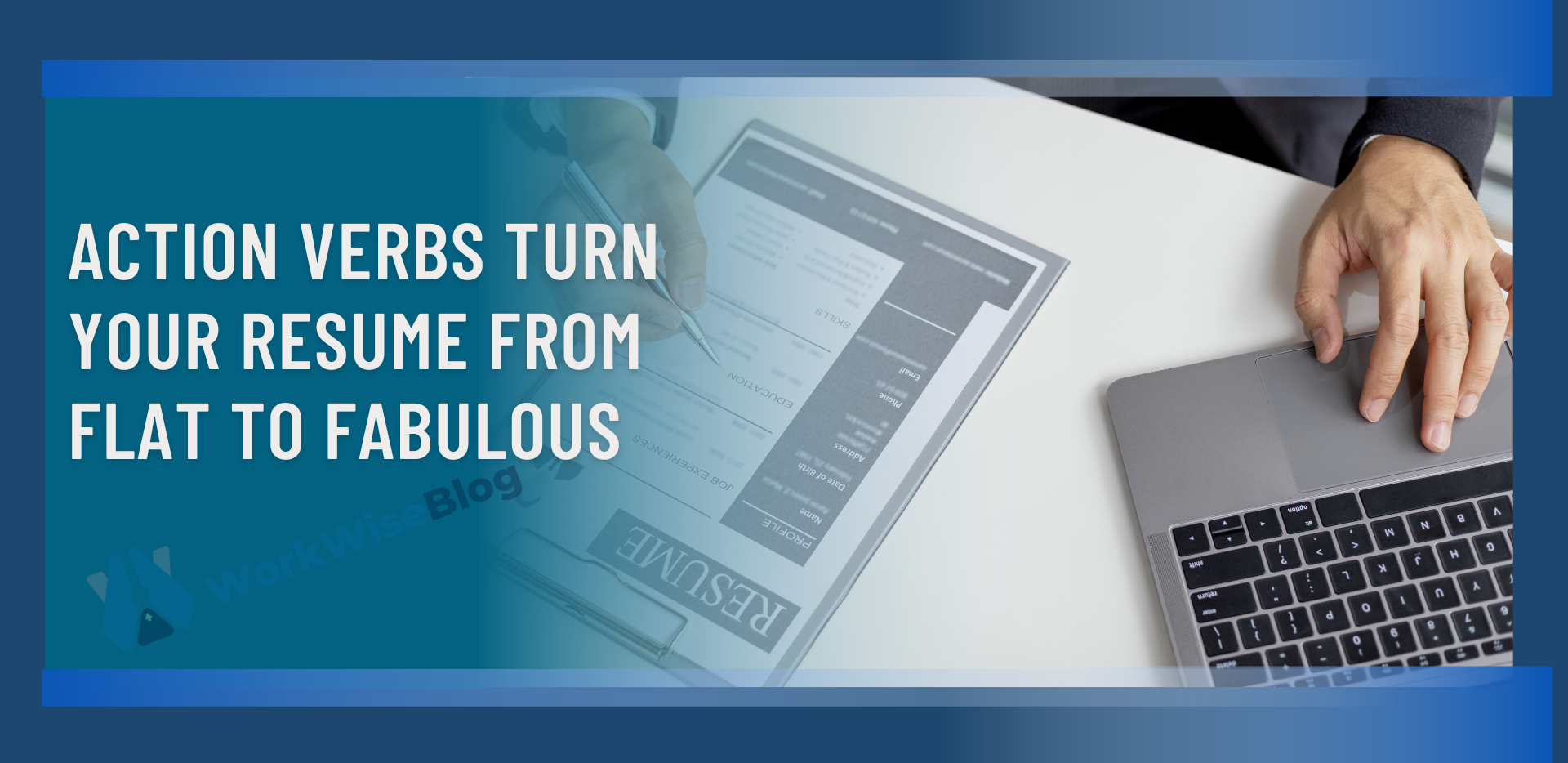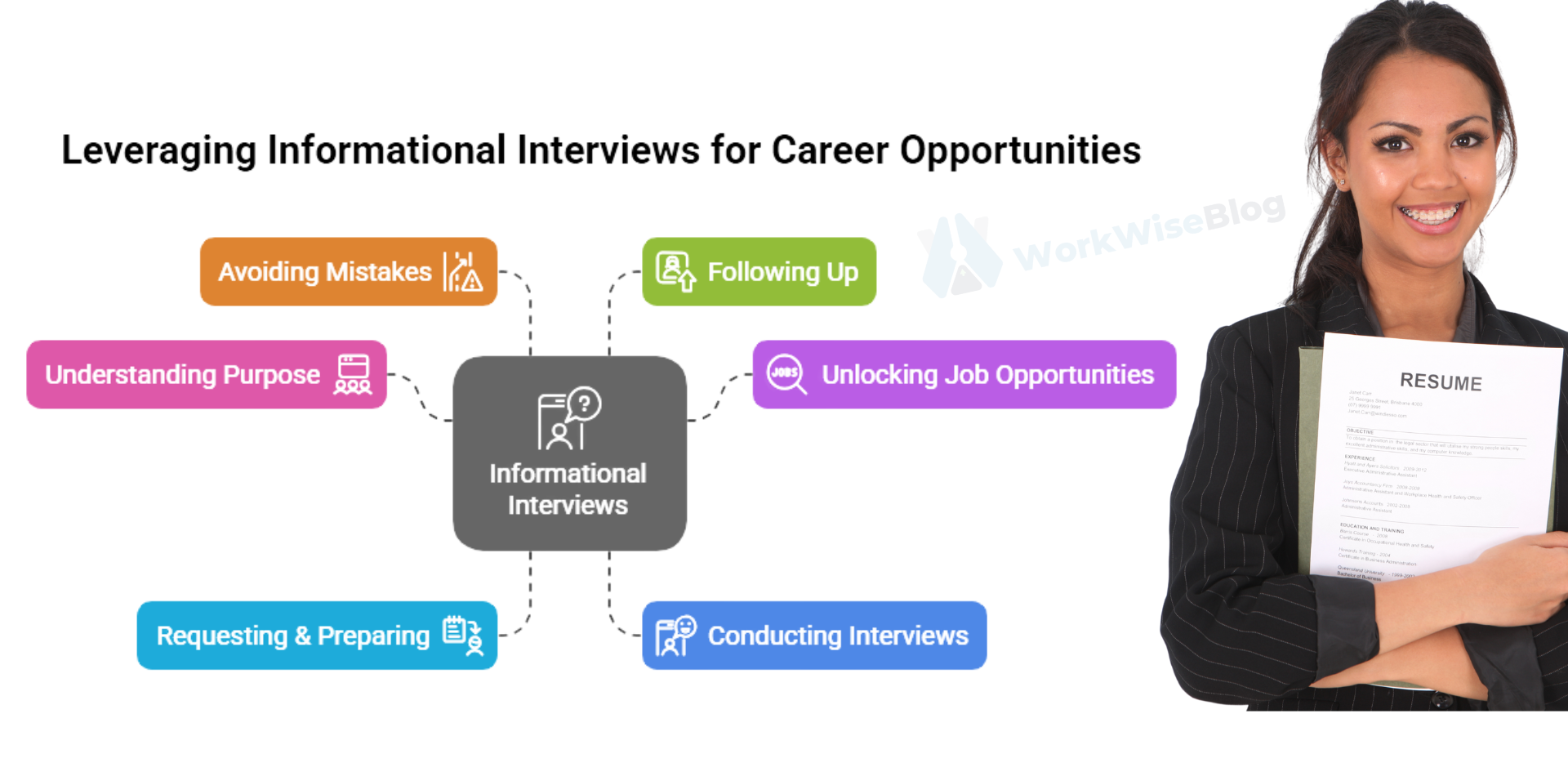Why Screen Sharing Matters in Virtual Interviews
Screen sharing isn’t just about showing your screen—it’s about enhancing communication and helping interviewers visualize your skills and thought process.
- Demonstrates Technical Proficiency – Shows that you’re comfortable using digital tools.
- Enhances Clarity – Helps illustrate your points more effectively than words alone.
- Engages Interviewers – Keeps them actively involved instead of just listening.
- Showcases Real-World Skills – Allows you to present work samples, projects, and problem-solving approaches.

Who Should Use Screen Sharing?
Screen sharing is especially valuable for:
- Tech professionals (Software Developers, Data Analysts, UX Designers)
- Marketing and creative roles (Graphic Designers, Content Creators)
- Business roles (Consultants, Project Managers, Financial Analysts)
- Sales and client-facing roles (Presenting pitches or portfolios)
If your job requires collaboration, presentations, or data analysis, screen sharing is a game-changer.
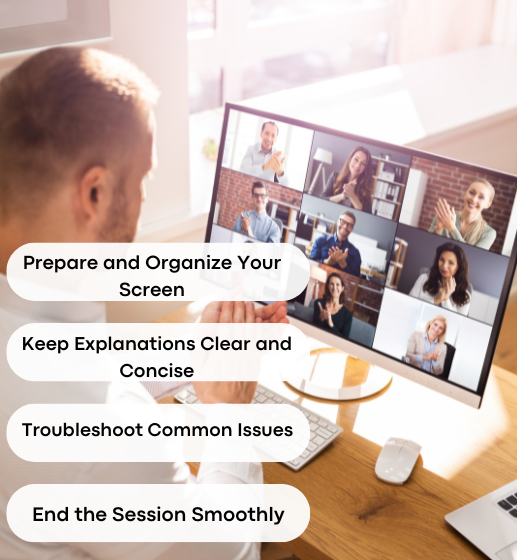
Step 1: When to Use Screen Sharing in a Virtual Interview
Not every interview requires screen sharing. Use it strategically to enhance your answers, not as a distraction.
- Presenting a portfolio (for designers, writers, or marketers)
- Explaining technical work (code walkthroughs, data visualizations)
- Demonstrating software skills (Excel, Photoshop, CRM platforms)
- Solving a live problem (technical assessments, product demos)
When to Avoid Screen Sharing
- If it’s not requested or not relevant to the discussion.
- If you haven’t prepared what to show (fumbling through files looks unprofessional).
- If it causes technical issues (lag, freezing, or sound delays).
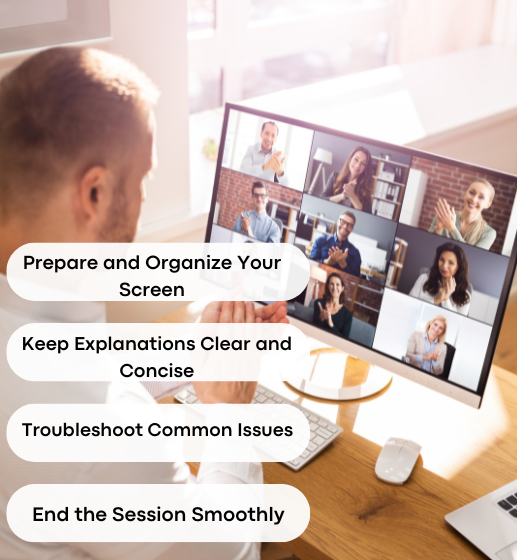
Pro Tip: Before screen sharing, ask the interviewer:
- “Would you like me to share my screen to better illustrate my point?”
- This ensures they’re ready and that it’s relevant to the conversation.
Step 2: How to Prepare for Screen Sharing
A poorly executed screen share can be distracting. To make a great impression, follow these preparation tips:
Choose the Right Platform
Different companies use different video conferencing tools. Test screen sharing features on platforms like:
- Zoom
- Microsoft Teams
- Google Meet
- Webex
Each platform has slightly different controls, so practice before your interview
Organize Your Screen in Advance
What to do:
- Close unnecessary tabs and programs – Avoid distractions and pop-ups.
- Keep only relevant files open – Have documents, presentations, or code ready.
- Use a clean desktop background – Clutter-free screens look professional.
What NOT to do:
- Having personal messages or social media tabs visible.
- Searching for files mid-interview (prepare beforehand!).
- Sharing your entire screen instead of just a specific window.
Step 3: Best Practices for Using Screen Sharing Professionally
1. Give a Brief Introduction Before Sharing
Don’t just jump into screen sharing—set the stage first.
Example:
- “I’d love to walk you through a project I worked on that highlights my [skill]. I’ll share my screen now to show you.”
This prepares the interviewer and makes the transition smoother.
2. Keep Your Explanation Concise
When screen sharing, stick to the point. Interviewers have limited time, so focus on key highlights.
Use the 80/20 Rule:
- 80% Talking – Explain why what you’re showing is important.
- 20% Showing – Keep visuals simple and engaging.
Too Long & Boring: “Here’s the whole dataset I worked on. Let me scroll through these 10 spreadsheets before I explain.”
Clear & Engaging: “This dataset had a major issue with missing values. I used [tool] to clean it, which improved accuracy by 25%. Let me quickly show you.”
3. Use Highlighting Tools
Many video conferencing platforms allow annotation tools (Zoom, Microsoft Teams). Use them to:
- Circle important data points
- Underline key information
- Point to relevant sections without excessive scrolling
This keeps interviewers focused on what matters.
Step 4: Troubleshooting Common Screen Sharing Issues
Even with preparation, tech problems happen. Be ready to troubleshoot on the spot.
- Problem: Screen Sharing is Not Working
Solution: Check your internet speed, restart the platform, or share only one tab instead of the full screen. - Problem: Lagging or Freezing Video
Solution: Close background apps and switch to a wired internet connection if possible. - Problem: Interviewer Can’t See Your Screen.
Solution: Double-check that you selected the right screen/window before hitting “Share.”
- Problem: Screen Sharing is Not Working
Pro Tip:
Have a backup plan! If screen sharing fails, send a PDF or link in the chat as an alternative.
Step 5: Wrapping Up the Screen Sharing Session
When you’re done presenting, don’t just exit the screen share abruptly.
- Summarize Key Takeaways
“That was a quick look at how I solved [problem]. Let me know if you have any questions.” - Ask for Feedback
“Did that clarify my approach? Would you like me to go into more detail on any part?” - Stop Screen Sharing Smoothly
Avoid lingering on your screen—end the session promptly and professionally.
- Summarize Key Takeaways
Final Thoughts: Mastering Screen Sharing for Virtual Interviews
Screen sharing can be a powerful way to showcase your expertise, but it requires preparation and professionalism.
Quick Recap:
- Use screen sharing only when necessary to support your answers.
- Prepare in advance by organizing files and testing tools.
- Keep your explanations concise and avoid overwhelming interviewers.
- Engage with visual highlights to make your points clear.
- Be ready for tech issues and have a backup plan.
By mastering screen sharing, you’ll make a lasting impression and improve your chances of landing the job!